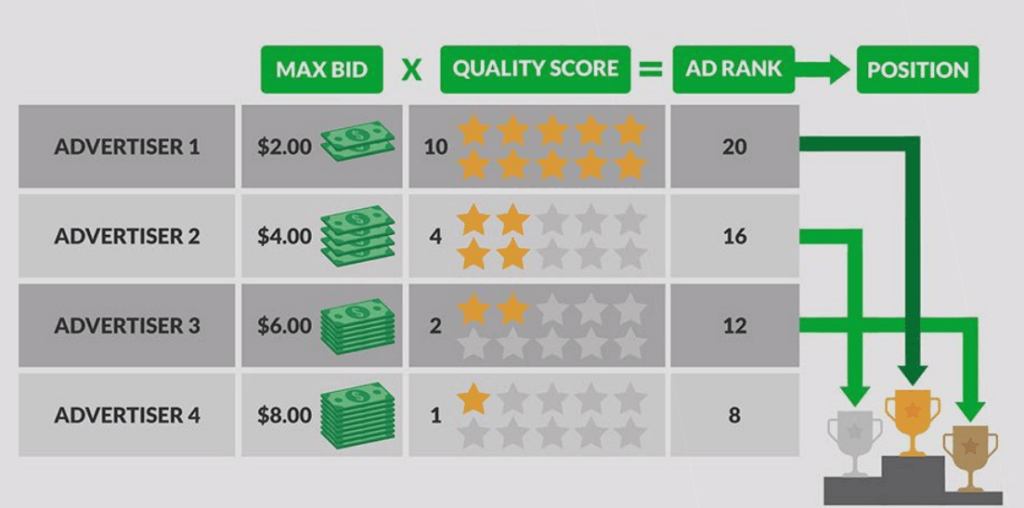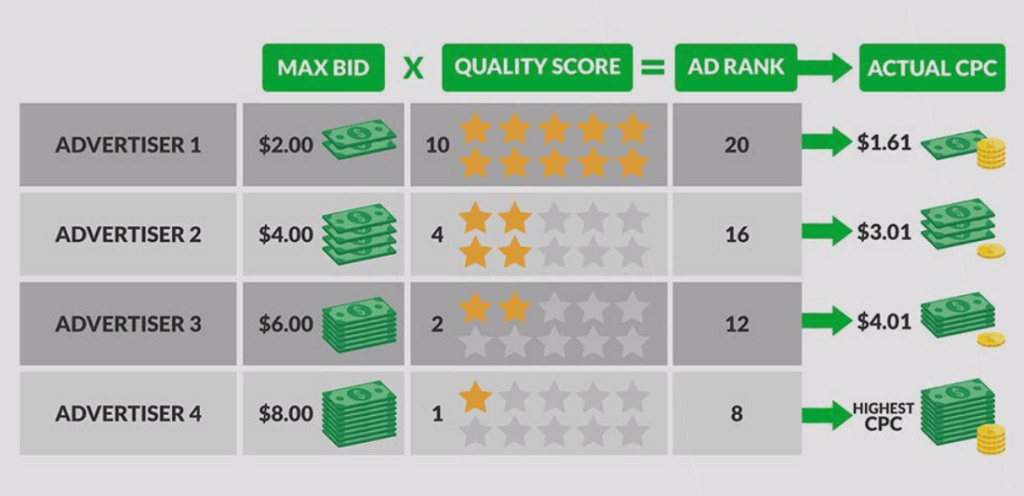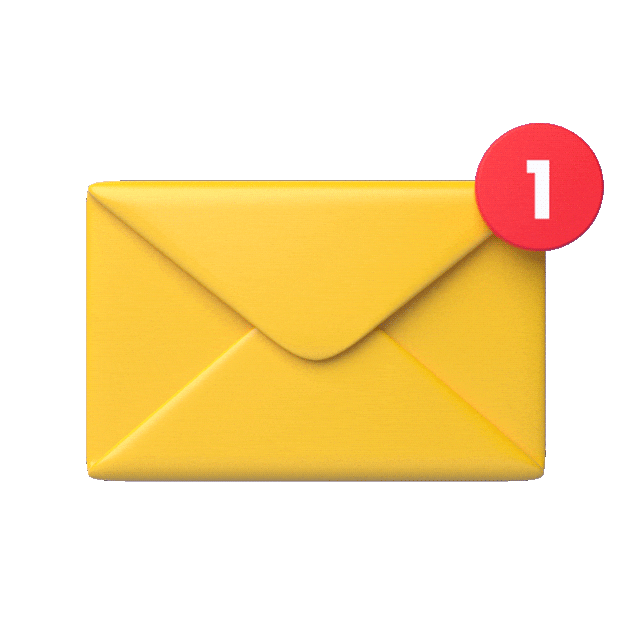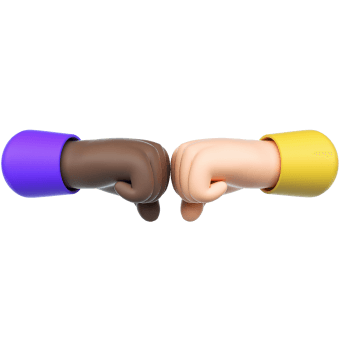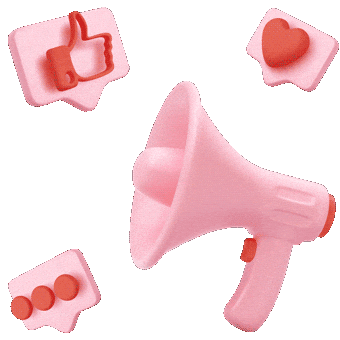How Google Ads works. Basic terms and campaign configuration guide
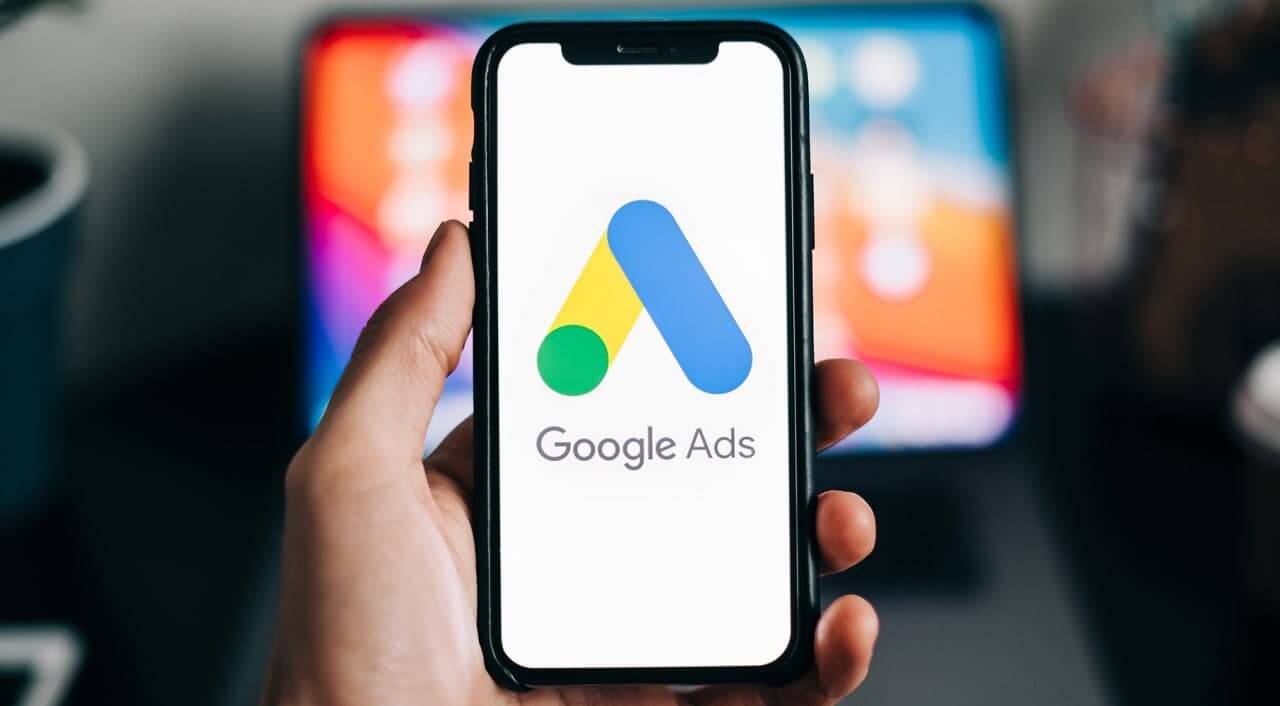
In this text, we will help you explore the fundamentals of using Google Ads. Having learned them, you will know how to create ads and boost advertising campaign performance. We will talk about Google’s ad auction, advertising campaign goals, bidding strategies, and ad moderation.
Before delving into the deep waters of setting up advertising campaigns, let’s define one important thing. There are two ways to target Google Ads:
- search: targeting by keywords, location, device, demographic features
- Google Display Network: Google’s partners, websites and mobile apps where ads are placed; targeting by keywords, topics, devices, placement locations
Configuring search ads and Display Network ads are different processes. We will talk about it later. Now let’s focus on how ads in Google Ads work.
Google Ads auction
For starters, we need to figure out how Google Ads defines the cost and order of ads. To solve this problem, Google employs the rating-based auction. The higher the advertiser rating, the higher positions their ads get.
The advertiser rating comprises two components: maximum bid (price per ad) and quality indicator. If your ads are good in quality and bids commercially viable, you will pay less for placing ads and hold better positions in search results.
Mind you, quality is more important than bids. You can see it in the image:
Max bid is the maximum amount you are ready to pay for a click. Quality score is your quality rating; Ad rank is an advertisement’s rank on the auction; Position is where your ad will be shown. Actual CPC (see Slide 2) is the average price you will actually pay for a click.
When calculating the quality score of search ads, Google considers CTR, an indicator that reflects how relevant the keyword is to the user’s request, as well as quality and trust of a landing page or website to which the ad leads.
Trust rate shows how much Google trusts a website or page.
Quality of Display Network ads is estimated in a different way. The CTR plays the most significant role here.
Advertising campaign goals in Google Ads
When you start creating an advertising campaign on Google Ads, the system asks you to select the campaign goal. Depending on your choice, Google offers relevant configuration templates.
You can also click on the gear-icon option if you want to customize all options on your own.
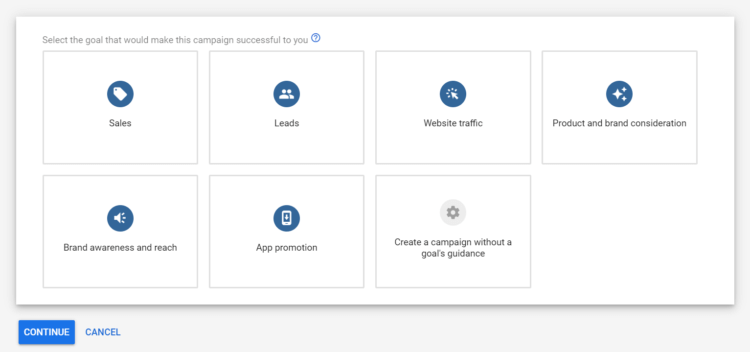
The most popular goals are sales and traffic generation. You can read more about goals here.
After that, choose where to display your ads. If you set up a campaign for search, don’t forget to unflag “Enable Display Network.”
You may want to create separate campaigns for search and the Display Network. Combine them if it comes to the push (e.g., if the cost per click is too high for your configuration). In such mixed campaigns, use broad match for keywords and brand queries—to set up Google for showing your ads for the selected keyword and all related words.
Targeting by GEO and languages
Once you’re done with that, Google will offer you important campaign setup parameters: language targeting and targeting by GEO (location). For the language, select the language spoken in the country where your ads are shown. You can complement it with English.
In location targeting settings, you can configure the system to show your ads to users interested in your location or often appears at that very point. We recommend flagging this option if you want to reach more target users.
By clicking Add location you can select a country or exclude certain regions from it. While customizing, you can click Advanced search and specify certain locations to target.
You can target a point with up to 1 km of surroundings (e.g., targeting by ZIP code). Having selected a location, you can add location bid adjustments if you want users living or visiting the target places to view your ads more frequently and thus click on them. Read more about bid adjustments here.
Bidding strategy
It’s time to define the budget of the advertising campaign. Google Ads recommends employing automated bidding—a strategy where the smart algorithm does everything for you, tailoring advertising campaigns to your goals.
The algorithm can define in which regions and which users (categorized by gender, age, and interests) to show your ads; it will also account for other parameters—all to make your campaign more efficient.
Moreover, the more conversions you have, the better the performance of automated, intelligent, conversion-aimed bidding strategies. Provide the system with sufficient data so it can inspect your campaigns and explore the target audience.
Google Ads offers three types of bidding:
- Manual bidding. In manual bidding, you set bids on your own and edit them depending on every ad’s position and performance.
- Automated bidding. In this strategy, the Google bot optimizes your campaign automatically, following the preset parameters. As for the goal, Google recommends aiming at conversions to get more leads at a good price. Manage your budget to control the number of leads you are planning to get. The safest option is to get from 50 conversions at the ad set level every month.
Besides, you may want to bunch ads together in large groups—to make automated bidding show its best performance. Read more about structuring the advertising account here.
Another goal option is the maximum number of clicks. This way implies that you pick out the most relevant keywords so Google optimizes your campaign better and impressions cost you less.
Learn more about selecting the bidding strategy based on the goal, here. After all, you can edit your goal in a running campaign, at any time.
Go with the price for a number of impressions if you are a seasoned Google Ads user and know for sure that your campaigns have a high CTR. This is because a high CTR can ensure you a good number of clicks because of a wide reach. If the campaign doesn’t have an established high CTR, you’d better follow a strategy aimed at the maximum clicks.
- Smart bidding. Under this intelligent strategy, the system has full control over the advertising campaign and the Google bot configures and adjusts all the bid settings.
When using smart strategies, you can partly manage the bids only if you choose manual CPC control with cost per conversion optimization in settings (read more about it in the Google Help Center). In this case, Google will apply intelligent bidding but you will be able to affect it.
Important! To use smart bidding, make sure you can track all conversions in your Google Ads account. Read this to learn how to track conversions on the website to which you lead traffic.
Creating an ad
Let’s move to creating ads. Google Ads has two main types of ads:
- Expanded text ads. Specify three headlines, specifying the main keyword—by which users will look for your product—in the first one. If the company whose products you promote allows brand bidding, you should specify the brand name.
In the second headline, specify product advantages or customer pain points the product addresses. While the third headline should contain additional information, it’s often hidden.
Don’t use CAPS LOCK in headlines: it may negatively affect ad quality.
In the description, specify the product’s cornerstone benefits. Secondary descriptions may be hidden or partly shown. - Responsive search ads. Specify all options of headlines, descriptions, images, and other parameters; after that, Google will blend your inputs into various combinations and pick the best ones.
You should use responsive search ads—at least one in each ad set—to earn Google’s trust: the system likes when advertisers use its tools and prefers such ads. Such virtual flattering can help you optimize the campaign. You’d better publish images with not too much text. Responsive ads are not classic banners: instead, they are closer to social media posts.
When creating responsive ads, Google will show you how well you filled out the fields, and give you some hints:
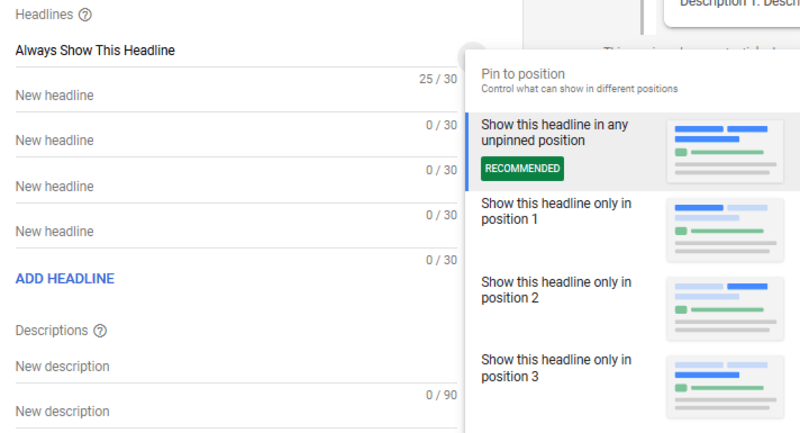
Google Ads offers some extra functions for managing ads, such as the following ones:
- Keyword insertion. This function can make your ads more relevant and inserts keywords in your headlines accordingly to the user query.
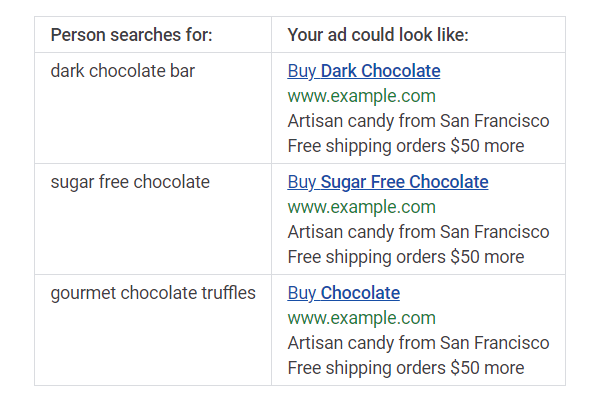
- Countdown. This tool can help you highlight an upcoming limited event (e.g., Deal ends in…).
- Ad customizer. This function can add dynamic data from various documents. You may need it if you need to regularly adjust a part of the ad (e.g., price, region, product model, number of remaining products). If you update information about ads manually, they will be submitted for re-moderation every time.
An ad in Google Ads consists of an ad itself and an extension—i.e., text shown next to the ad. You can customize extensions while configuring your campaign.
Extensions may contain additional links, updates, structured descriptions, phone numbers, or prices. The more space you occupy on a SERP with the help of extensions, the more likely the click will be. But keep in mind that every bit of data you publish must be relevant to your product and website; Google bans all trashy ads.
Specifics of configuring Display Network ads
Unlike search ads, display ads allow you to limit the number of impressions for every user. For instance, if a user has already seen an ad ten times, you may want to stop showing them that very ad for a while—to expand reach and prevent burnout.
That said, you shouldn’t set too few impressions per user. Due to banner blindness, people may miss your banner after the first time they see it. Go with 5-10 impressions per user.
You can also forbid impressions in certain Display Network ad spaces. Advertisers often disable impressions on gaming platforms to get higher-quality traffic.
You can set up display ad target by the following criteria:
- specific types of users (targeting by demographics, interests, actions)
- relevant website content (targeting by topic, keywords, specific websites)
Google also suggests managing reach broadness in display ad campaigns. By default, the system tries to ensure the broadest reach possible—to show your ads to the maximum number of users. Enabling reach management, you decide how wide your audience will be.
Remember that the more precise your target audience settings are, the more expensive the click. At the other end of the spectrum, too broad targeting will result in less relevant traffic.
Ad moderation
Make sure that information in your ad is consistent with the content of the website you drive traffic to. This—as well as compliance with Google’s terms of ad placement—will be inspected during moderation.
Moderation of search ads takes less than moderation of display ads. If your account is well trusted, your ads will undergo automated moderation and get approved within 15 minutes.
If Google detects suspicious activity (even in a trusted account), it may submit the account for manual moderation, which is more severe and takes up to 2 business days.
To sum up, search ads are more credible for Google than display ads. For a safer takeoff, start with the first category.
Google Ads is a complex advertising management system. Begin with creating campaigns to learn all the subtleties from your own experience. Follow other texts to explore more specifics of Google Ads.